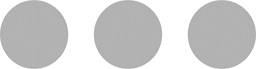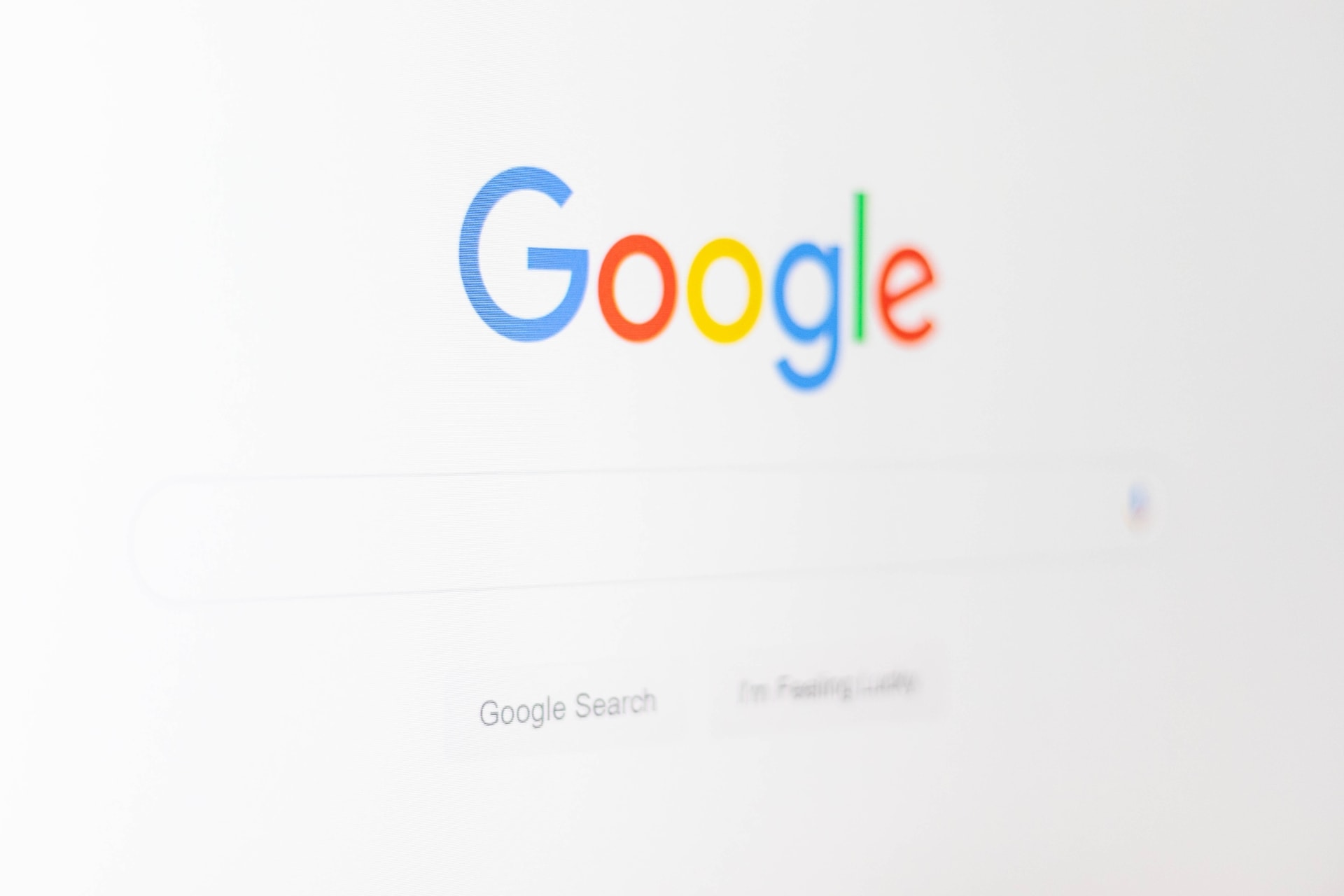Photo Credit: Peter Fazekas from Pexels.com
Estimated Reading Time: 1m45s
The festive season is on us and the roads will soon be flooded with motorists and their families on their way to take a well-deserved break.
Attention Drivers
If you have an iPhone running iOS 11 or newer, you have one of the best anti-distraction features built right into your device. The feature silence notifications on your device, keeping your attention on the road.
How to Activate
- Control Centre
- Automatically
1. Control Centre
Add DNDWD to Control centre:
Follow these instructions to add DNDWD to the control centre.
- Settings
- Control Center
- Customize Controls
- Add DNDWD by tapping the +
Activate from Control Centre
Swipe up on iPhones with a home button or down from the right corner on iPhone X and newer to show Control Centre and press the car icon.
2. Automatically
Fully Automatic
Your iPhone’s motion detection and network connections can pick up that you may be driving and will activate DNDWD.
Using car Bluetooth
If you have your iPhone connected to your car’s Bluetooth system that allows you to use your phone hands-free, it will activate DNDWD when your radio is switched on and your phone is connected. Head over to:
- Settings
- Do Not Disturb
- At the bottom: Set Do not Disturb While Driving to Automatically
- Optional: Set Auto-Reply options
Automatic Reply
Let people know that you are driving and will get back to them when it’s safe and you have the time to do so. You can set a personalised message to immediately reply when DNDWD is activated.
Good to Know
Contacts on your Favorites list will NOT be silenced if you set “Allow Calls From” to “Favorites”.
Conclusion
Forget about your phone and all the annoying notifications and focus on the road and, if you are driving with family, the lives you have in your hands while driving this festive season.