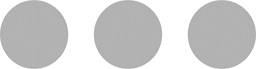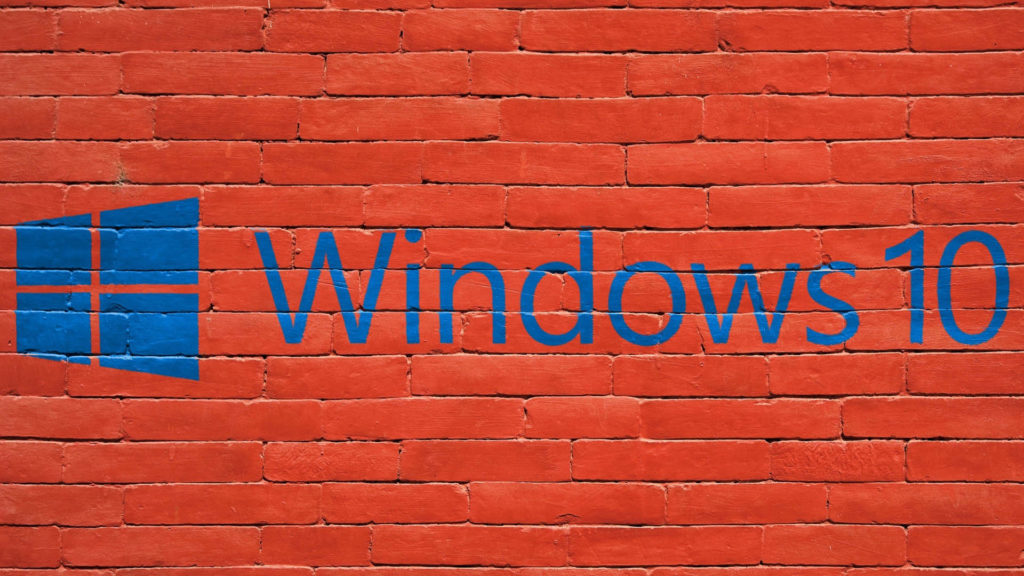Photo Credit: Danbo (heart) Windows 7/mendhak/flickr.com/CC BY-SA 2.0/Cropped to 16:9
If you are one of those loyal people who just can’t let go of Microsoft’s Windows 7, you will have to manage your sentimental feelings, because official support for Windows 7 is ending on the 14th of January 2020.
What does this mean?
End of life doesn’t mean that the software will stop working your computer. It just means that Microsoft will stop rolling out security and other important updates to protect computers running Windows 7.
If you haven’t upgraded or made plans to upgrade, you will still be able to use your machine, but it will come at a risk.
Why Upgrade?
Windows 7 was a huge success and a lot of individuals and businesses are still using this legendary operating system (OS).
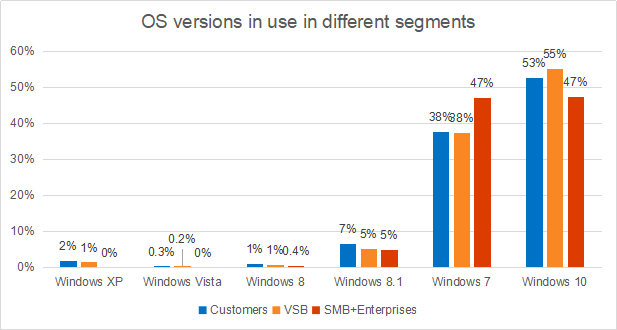
Even though Windows 7 was such a huge success, the tech world needed to move on to new technologies that were too complex to implement into an older OS.
Vulnerabilities

When Microsoft stops releasing security updates, machines running Windows 7 will be a playground for hackers. If any new “holes” are discovered in Windows 7’s coding, those “holes” won’t be plugged by security updates and patches and will be open for all hackers to gain access to computers running Windows 7.
The system will be vulnerable to viruses and malicious code that won’t be addressed.
What are my options?
Microsoft has been nagging Windows 7 users to upgrade to it’s newest OS, Windows 10. In an update named KB4493132, Microsoft implemented notifications with messages that reminded users to upgrade to Windows 10, as soon as possible.
Have a look at the following options you have to upgrade or change to:
1. Windows 10
First and probably the easiest method is to stay with Windows and upgrade to Windows 10. The major benefit is that you can keep all your files intact when upgrading. Even though this method upgrades without moving or deleting your files, it is still recommended you do a full backup of your data.
With the ongoing advances in OS development where it requires less resources, new OS’es are able to run on much older hardware. The current minimum hardware requirements are listed below as sourced from Microsoft’s support page:
- Latest OS: Make sure you’re running the latest version – either Windows 7 SP1 or Windows 8.1 Update.
- Find out which version you’re running.
- Need the latest version? Download Windows 7 SP1 or Windows 8.1 Update.
- Processor: 1 gigahertz (GHz) or faster processor or SoC
- RAM: 1 gigabyte (GB) for 32-bit or 2 GB for 64-bit
- Hard disk space: 16 GB for 32-bit OS or 20 GB for 64-bit OS
- Graphics card: DirectX 9 or later with WDDM 1.0 driver
- Display: 800 x 600
As you can see, Windows 10 doesn’t need much, but it does not mean it will run smoothly. The recommended requirements are:
- Processor: 2GHz dual-core processor
- RAM: 4GB of RAM (8GB ideally)
- Storage: 160GB hard drive
Windows 10 is available directly from Microsoft’s website. The Windows 10 Home version is available for R2,799.00 or $139.00 and Windows 10 Pro is available for R3,999.00 or $199.99.
2. Upgrade to Apple Mac and macOS

The Windows 7 era coming to an end can be your justification to move over to the Apple ecosystem and plunge into the world of Mac.
Moving to Mac means getting to know a completely new OS and finding your feet navigating through unfamiliar icons and menus. Fear not, it is not a difficult OS to use. You just need some time to get familiar. Once you are used to it, you may find it hard to move back.
Apple has their own word and numbers processing apps as well as a presentation designer namely Pages, Numbers and Keynote. If you still want to use Microsoft Office, it’s available on the Mac App Store with your Microsoft Office subscription.
Moving to Mac comes at a cost, literally. Macs can get quite expensive for even the entry-level models. When buying a Mac, you buy for the next 4-6 years, maybe even longer. Make sure to buy the model that fits your lifestyle and requirements best, as you will use it for a considerable amount of time.
Find models and pricing for South Africa at Digicape and iStore, and at Apple for the US.
3. Upgrade to Linux Mint
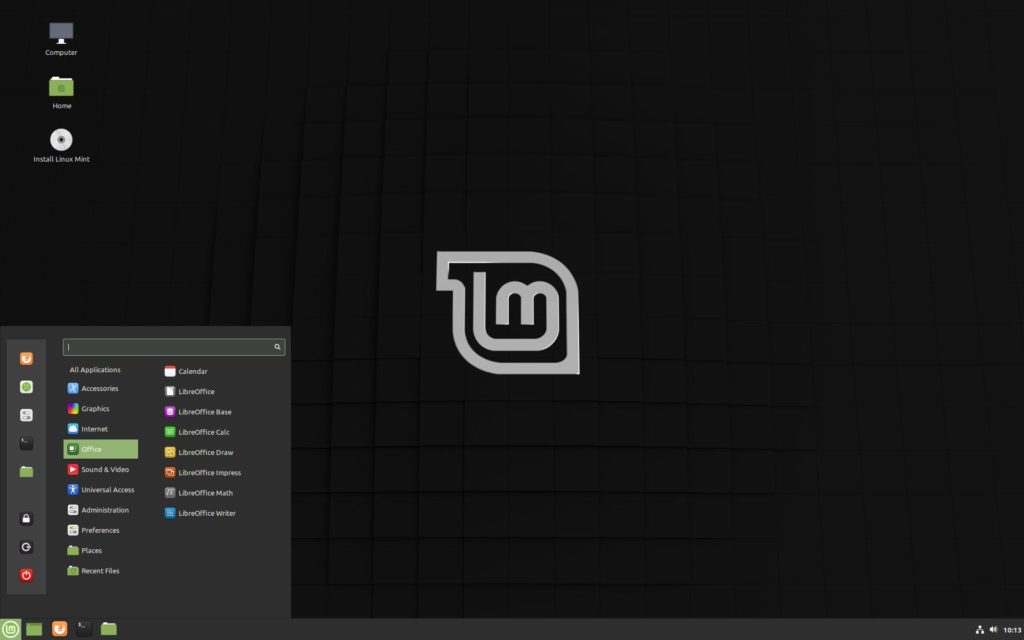
Upgrading to Linux may be a bigger transition than to Mac. This OS is more designed for the developer audience. Linux can be described as a manual system, requiring you to change some settings and install some software using command line by typing commands for the computer to run actions.
Another drawback is that drivers and specific software for some peripherals are not as readily available as for Mac and Windows.
The system is not resource-intensive, thus not requiring you to have a powerful computer. Here are the system requirements for Linux Mint version 17 as on Linux Mint’s site:
- x86 processor (Linux Mint 64-bit requires a 64-bit processor
- Linux Mint 32-bit works on both 32-bit and 64-bit processors)
- 512 MB RAM (1GB recommended for a comfortable usage)
- 5 GB of disk space (20GB recommended)
- Graphics card capable of 800×600 resolution (1024×768 recommended)
- DVD drive or USB port
For the latest version, version 19, you will need a bit more:
- 1GB RAM (2GB recommended for a comfortable usage)
- 15GB of disk space (20GB recommended)
- 1024×768 resolution (on lower resolutions, press ALT to drag windows with the mouse if they don’t fit in the screen)
As you can see, the newest version doesn’t list the processor, showing how Linux is focussed on not being resource-intensive.
Linux Mint is free and regularly updated by a community of developers.
It also comes pre-installed with Libre Office for word and number processing and has a similar look as Windows.
There is not a lot of mainstream software that works on Linux Mint as on Windows or Mac, but WINE breeches that gap to run some Windows software. It does require more advanced knowledge to operate though.
If you wish to give it a try and install Linux Mint, here is the download page and an installation guide to help you.
Closing
Goodbye Windows 7. You were a worthy OS that powered millions of workstations across the globe. We salute you. You will be missed.