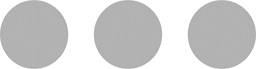Photo Credit: Logitech
Whether you are a professional, casual computer user or casual gamer, Logitech’s Master Series will suit your needs.
MX Master 3
Logitech’s Master Series is renowned for its professional build quality and modern design. The MX Master 3 did not disappoint.
Following the same form design as the previous MX Master 2S, not much changed at first glance but there are a few small details though.
Changes Between the MX Master 2S and MX Master 3
Just above the main scroll wheel, the two main buttons lost their pointing front and have a flat front side now.
Both scroll wheels are now a shiny silver instead of having a rubbery surface in the middle with silver only on the sides.
The Mode Shift Button is more rectangular than square and doesn’t have the little line carved into it.
Logitech moved the logi logo to the outer edge of the left-click button instead of keeping it in the centre.
Using the Back & Forward buttons will be a bit different now because they are positioned side-by-side and not on top of each other anymore.
The three indicator lights moved from directly in front of where your thumb rests on the MX Master 2, to just behind the Thumb Wheel on the MX Master 3. It is now just one light instead of three.
A small little ledge on the Gesture Button now indicates more prominently that there is indeed a button you can press.
The random misformed, yet creative squares on the thumb’s side have now been replaced with elegant lines running from the thumb’s resting spot, all the way to the rear right side where your palm rests.
Logitech also went from Micro USB to USB-C as a charging port.
Lastly, on the bottom is smaller and almost equal width pads for the MX Master 3 to move on, where the MX Master 2 had one narrow and one wider one.
MagSpeed Scroll Wheel
Logitech claims they reinvented the wheel with the all-new MagSpeed Electromagnetic scroll wheel. This wheel features speed and accuracy in silence.

It is 90% faster with the ability to scroll through 1,000 lines of code in one second and has 87% more accuracy being able to stop on pixels. Logitech is also proud of how soft the wheel spins.
Buttons
Apart from the left- and right-click buttons, you have the Back & Forward buttons which give you the ability to go one page back or forward while using an internet browser or one folder back and forward at a time when navigating through folders.

The two buttons that stand out though is definitely the Mode Shift and Gesture buttons. These buttons have endless customisation options ranging from changing your computer’s volume to doing advanced clicks that even allows keyboard buttons such as Control, Alt and Shift to be integrated.
App-specific shortcuts are also available. These apps include Adobe Photoshop and Premiere Pro, Chrome, Microsoft Office apps as well as Final Cut Pro. Each app’s shortcuts can be customised to your liking.
One Mouse, Numerous Computers
Using Logitech’s Flow you are able to move smoothly between computers. Logitech also bridged the gap between Windows and macOS giving you the ability to use flow between these two completely different operating systems.
Apart from moving the cursor between the different computer screens, Logitech also provides you with the option to move files, text and images by using our good old friends, copy and paste.
To use Flow both computers must have Logitech Options installed and be on the same WiFi network.
Tracking
Logitech claims the MX Master 3 tracks with 5x more accuracy. The laser sensor has a resolution of 4,000 DPI and can even track on glass, thicker than 4mm.
Battery and Charging
Having great battery life is one of the most important selling points these days. Again, Logitech doesn’t disappoint. They claim 70 days of usage on a full charge and if you completely run out of power, you can have 3 hour’s worth of use from just a one minute charge.
The battery life does depend on the amount of usage each day, as well as how far the mouse is from the receiver.
Charging is done using a USB-C port which is quickly becoming the standard port in the computing industry.
Compatibility
The MX Master 3 is compatible with Mac, Windows and Linux.
It can also be used with an iPad by connecting via Bluetooth and activating Assistive Touch in the accessibility options. You will be able to click, point and scroll when using the mouse on the iPad.
The operating distance is about 10m with a direct line of sight.
Connection
It is also possible to pair the mouse with three different computers to either Logitech’s Nano Receiver or via Bluetooth. There is a switch at the bottom where you can easily switch between each of the three devices.
To connect via Bluetooth, the device needs to have Bluetooth low energy technology, Windows 8 or 10 and macOS 10.13 or later, iPadOS 13.1 or later or a Linux operating system.
The USB Nano Receiver requires Windows 7, 8 or 10, macOS 10.13 or a Linux operating system
Note about Linux: “Sensor, wheel, and buttons will be supported without adding additional drivers in most popular Linux distributions.”
What You Get Inside the Box
Inside the box, you get the mouse, a USB Nano Receiver, one USB-C charging cable (USB-A to USB-C) and lastly the documentation.
Colours and Price
Colours vary between a subtle Graphite and a soft Mid Grey.
Pricing
Pricing is not yet available in South Africa. On Logitech’s site, the MX Master 3 is available for $99.99 (R1,461.17*) and has the same price on Amazon. Pricing in South Africa will probably be around R1,700 to R1,900. My guess is as good as yours at this stage.
*- Exchange Rate from Investing.com as on 29 January 2020 at 16:45
*- Pricing excludes import and other taxes
Closing
The MX Master 3 has a lot of internal hardware changes as well as some small exterior feature changes. This mouse is perfect for the working professional who wants stability, accuracy, speed and excellent battery life.
The Creative professional may find the mouse lacking fine features, but will still be able to create content easily with the endless customisation options on the Gesture and Mode Shift buttons.
Casual gamers will also appreciate the high DPI and accuracy but will miss extra buttons to customise their gaming experience.
Be on the lookout for another exciting post tomorrow evening.